Enabling Bitlocker In Windows Vista
, 7 Without Tpm Chip :
Open Start Menu - Enter Gpedit.Msc
And Hit Enter [ Windows 7 ]
Type Group Policy In Start Screen
Directly [ Windows 8 ]
- Goto Computer Configuration > Administrative Templates > Windows Components > Bitlocker Drive Encryption > Operating System Drives
- Double Click " Requireadditional Authentication At Startup "
- Enable " Allow Bitlocker Without A Compatible Tpm "
- Hit Ok
Restart
If You ' Re Willing Or Simple Open Command Prompt ( Start > Type Cnd And
Enter . Type Gpupdate/Force . And Bitlocker Is Now Usable .
There Can Be A Twist Here However . You ' Ll Require A Basic
Disk To Work . Or You ' Ll Get The Following Error :
You Can Convert Your Hard Disk To Basic Disk To Use
Bitlocker . Sorry I Had To Attach An Eternal Link . Lil Bored To Write On The Topic . Honest :D

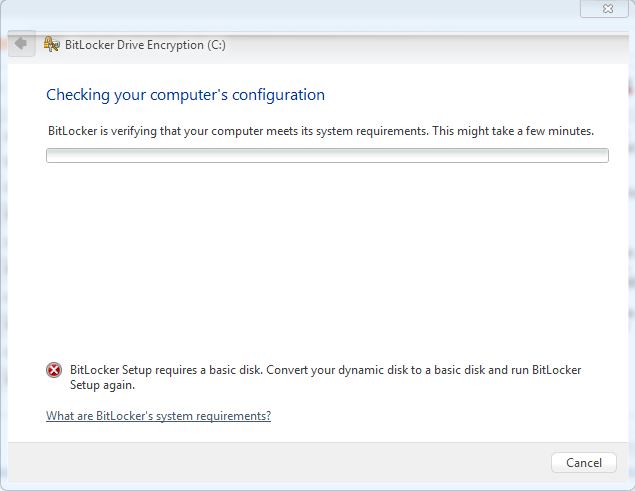
No comments:
Post a Comment